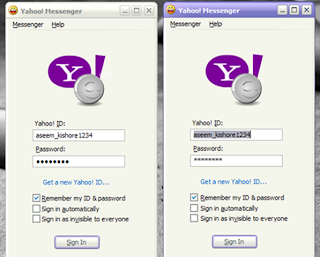How to Connect Two Computers Together
A home network is a basic and short-term network connection between two
computers
. It allows for communication between the two computers and also performs certain additional tasks. Home networks can either be wired or wireless. Home networks can be used to share the following:
- Files and documents
- Internet connection
- Printers, scanners and other attached peripherals
- Gaming systems
How to connect Two computers Together.
Home networks are of two types: wired and
wireless
. Wired networks are setup with the aid of
 Ethernet
Ethernet cable. Both computers must have Network Interface Cards (
 NIC
NIC) installed on them. Users can transfer data quickly and securely with wired networks as compared to wireless networks. Wireless networks require both computers to have Wireless Network Interface Cards.
For setting up a wired home network between two computers, you will need Ethernet cable and make sure both the computers have network cards installed. If the computers do not have a built-in network card, you will need to plug network cards into one of the
 PCI
PCI slots present in the computers expansion area. To set up a wired network between two computers with Windows XP installed, perform the following steps:
- Take one end of the Ethernet cable and insert it into the Ethernet port of the first computer. You should hear a click when the Ethernet cable connector fits correctly.
- Take the other end of the Ethernet cable and insert it into the other computer’s Ethernet port.
- Turn on both computers. Windows XP should automatically recognize the other computer and you should be able to see the network connection
 icon flashing in the
icon flashing in the  system tray. If this is not the case, proceed to step 4.
system tray. If this is not the case, proceed to step 4. - Click Start and then click the menu option My Network places.
- The My Network places window appears.
- Click the option Set up a home or small office network located on the left pane of the screen.
- The Network Setup Wizard appears.
- Follow the onscreen instructions to setup the network between the two computers.
To setup a wireless home network or ad hoc network, you must have two or more personal computers or laptops with wireless network interface cards. To setup a wireless or an ad hoc connection on a home computer, perform the following steps:
- Click Start and then
 Control Panel.
Control Panel. - Double-click the Network Connections icon.
- Right-click your wireless network connection, and click Properties.
- The Wireless Network Connection Properties window appears. Click the Wireless Network tab.
- Click the Add button present under the Preferred networks section.
- The Wireless Network Properties window appears.
- Type a name for your network in the text field Network Name (SSID), present under the tab Association.
- Check both the The key is provided for me automatically and This is a computer-to-computer (ad hoc) network check boxes.
- Click Ok to save the made changes. The Ad hoc network is now set up.
Note: To ensure security for the ad hoc network, you can clear the The key is provided for me automatically check box and specify your own 13 digit password.
To connect another computer to the wireless network, perform the following steps:
- In the lower right hand corner of your desktop screen, right-click the Wireless Network icon and then click View Available Wireless Networks.
- The Wireless Network Connection window appears. It will display your newly created ad hoc network with the SSID name you specified. Highlight your connection on the list and then click Connect.
- Type your
 encryption key in both the Network key and the Confirm network key text boxes and click Connect, if you have chosen a password earlier.
encryption key in both the Network key and the Confirm network key text boxes and click Connect, if you have chosen a password earlier. - A progress bar will be displayed as the connection is established. Once the connection is through, you can exit the Wireless Network Connection window.

 louds. His Website
louds. His Website